For the longest time, video games have been a go-to fun activity that many kids, teens, and even adults partake in, allowing us to take a break from the redundancy of our daily routine that we involuntarily get sucked into.
Following this, Minecraft has gained popularity over the past few years and continues to grow its influence over gen Z. Although it was initially released for PC, it has become more available across several video game consoles like Xbox 360, PS4, Nintendo, and mobile phones.
Are you now wondering how to play Minecraft with friends?
In that case, there are a few ways for you to do that— from playing with your pals in the same room to connecting with multiple friends who live across the country or internationally—each multiplayer experience provides its unique perks.
.jpeg)
Java and Bedrock Edition: Which One Should You Use?
Before jumping in headfirst, you need to note that the java and bedrock editions of the game offer different options. There certainly is an overlap of some sort between the two, but it is essential to know what you're working with.
The Bedrock Edition of Minecraft is the ideal route for most casual players. It is simpler to use and more steady than the Java Edition. It also allows you to play using different platforms, which is a huge benefit. The game code in Bedrock Edition is extensively optimized for smoother gameplay on even low-end consoles. Unless you have a powerful computer or server, chunks in Java Edition will frequently display slowly.
Minecraft java edition works well with Linux, PC, and Mac, whereas the Bedrock edition works with consoles and is perfect for Nintendo and Xbox products.
We will break down instructions for both editions; you can read through and skip one, depending on your preference.
That said, you can play Minecraft with your friends. In essence, there are five alternatives available to you:
- LAN
- Private Minecraft Servers
- Minecraft Realms
- Split Screen Console Play
- Cross-platform play
LAN
We all are pretty familiar with the term LAN, which stands for Local Area Network—if you have friends over and everyone is connected via LAN, then this is an excellent option for you to play with your friends. It is the safest way to play with your buddies and is relatively easy to set up.
To begin the process, you will nee4d a central computer system that will act as a host. Make sure it's strong enough to run the game while serving as a server for other players. LAN setup is straightforward and provides online safety, which is a plus point given that the player pool will be limited to those connected to the Wi-Fi.
How to Setup LAN Play for Minecraft Java Edition
Steps to follow:
- Choose a host computer with mighty processing power
- Launch the game on the computer
- From the menu, select 'single player' and create either a new world or choose an existing one
- Once you enter the game, then press the escape key
- Select the option that reads 'OPEN TO LAN'
- And then select your preferred game mode from one of the following: 1. Creative 2. Adventure 3. Survival
- Once you decide on which one to play, select 'start LAN world.'
- You will then receive a message saying that a local game has been set up
- Then ask other players to start the game on their own devices. Because they'll be connected to the same network, their devices will automatically detect the locally hosted game.
How to Setup LAN Play for Minecraft Bedrock Edition
- For this, you will choose a device that has a strong processing power
- Make sure every player is connected to the same network and is running the same version of Minecraft as the host
- Start the game and press play
- You will need to select a pen icon; using this, create a new world, or choose an existing one
- Go to multiplayer and enable 'visible to LAN players'
- Select 'play' or 'create' to begin the game
The bedrock edition is specifically for Xbox, Windows 10, and mobile phone users; all you need to do is:
- Go to play menu
- Select the 'friends' tab and look for available LAN games
Private Minecraft Servers
This option works the best if you want to play with friends far in different neighborhoods, cities, and countries. However, joining private 'servers' can be intimidating, especially if you're a parent and want to keep your children out of danger.
Setting up a personal server minimizes the risk of coming across strangers and unknown individuals, as you have much more control over whom your child is connecting and playing with. But setting up a server isn't exactly easy since your private information could be compromised, so you need to supervise your kid while they set it up.
What is a Minecraft server?
A Minecraft server allows players on separate networks to enjoy the same game simultaneously. There are numerous open servers that users may join, but many Minecraft players choose to build private servers where they can play with their friends without having strangers enter their servers.
How Does It Work?
There are two ways to rent a server. You could either opt for a third party that rents it for you or run a server yourself. The first option allows you to sit back as the third party does everything for you. All you need to do is pay a fee. It could vary depending on the service you use, but it will be around $5.
However, the other option saves you the time and fee that you may invest in looking for a third party to rent a server for you. Furthermore, by doing so, you are in complete control of how you handle your server. This post focuses heavily on steps you can take to play with your friends there, for there is a detailed guide on how you can set up servers yourself.
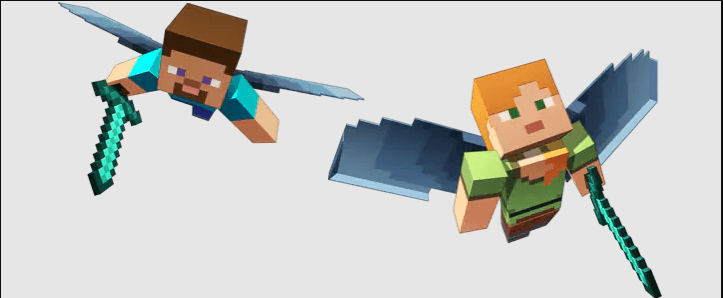
How to Create a Private Minecraft Server
It would be best to remember that people playing Minecraft java edition can create their custom servers. All the other editions, however, are not capable of hosting a server. Following are the instruction you can follow to set up a private Minecraft server. we won’t get too technical here, as we’ve already had a detailed tutorial how to set up your own Minecraft server, but to summarize:
- First, you'll have to make sure you have the latest version of Minecraft Java
- Then you must download server.jar, a file you can simply download from the Minecraft webpage
- To run the server, create a batch file
- Accept the end-user license agreement by changing the value in the EULA.text file from 'false' to 'true'
- Now go back to the batch file and run it to launch your server
- As the server launches, load the Minecraft version on the Minecraft launch page
- Select play and open the multiplayer tab
- Now to connect to your server, click on 'add server.' Once you see a green bar on your screen, your server will be created successfully.
- Invite all your friends and begin the gameplay!
This simple guide will help you create your own server; if you find yourself stuck somewhere along the process, you can always read the instructions again carefully!
Benefits of Creating a Private Server
- Allows you to have complete control
- Let's you to navigate setting up a server and configure networking
- It doesn't cost a dime
- It's a fun way to set up a server
Minecraft Realms
Minecraft realms are the same as Minecraft servers, except it allows you to enjoy easy and safe gameplay. This option is basically like renting a server. First, you need to create a world and select the create realms option, to begin with, straightforward gameplay.
To solidify the safety, the Minecraft Realms have an in-built protection code. This ensures that players connect to a realm's world through an official invite sent to them by the host, which is quite different from private servers where anyone with the IP address can join.
So, if you happen to have less than ten friends who would like to play Minecraft with you but do not live in the same area, this option is the most suitable one to go for. In addition, this option works perfectly for those who are willing to pay a small portion of money for added security and features.
All you need to do is purchase the subscription for Minecraft realms; you can check out its pricing on Minecraft's official website here. This allows you to play a one-month free trial so you can see how it works out for you. If you do not enjoy it as much, you can cancel it anytime.
How to Create Realms: Java Edition
For the java edition, creating realms is quite simple. First, get a subscription plan, after which you need to select one of the following options
- Either create a new world
- Or load a previously saved world
- Or explore realms
Once you've created your realm, choose an option that reads configure realm and select the 'players' option. Now click invite player and type in their username; they will receive an invitation to join your realm.
How to Create Realms: Bedrock Edition
- Launch Minecraft Bedrock Edition and press play. Next, select 'worlds' and select the 'create new' option.
- You will need to choose to create a new world again
- You'll see an option reading create and create on realms. Choose the latter
- Choose the number of players for the realm
- You must first name your realm for a two-player realm capacity, read the terms and conditions (and agree to them), and select create realm.
- For a ten-player realm capacity, you need to select buy now and follow the same steps as you would for a two-player capacity, except you'll need to choose start free trial and then begin your game.
Benefits of Creating Realms
- You do not need to set up any files or get into the technicalities of setting up a server
- You get immediate access to a realm server with just one click
- It's easier to filter out strangers
- You can choose who joins your game; you can allowlist your friends
- Customize and create your own world from scratch with friends
- You can upload an existing world to a realm
Playing Split Screen Console
If you have company over, you can always go for this option. Split-screen console play allows up to four players to play together on the same screen simultaneously. But this method is only limited to Xbox, Nintendo, and Switch.
The split-screen function allows users to game together offline without creating servers or subscribing to a realm.
Benefits of Playing Split Screen Console
- Allows you to get creative with your friends
- Perfect for when you have friends over
- You do not need to go through the process of setting up a LAN or private Minecraft server
Cross-Platform
There is a growing list of games that feature cross-platform play. Java Bedrock edition is one of them, but you will need to stay cautious and pick the correct edition to play cross-platform. Java edition players cannot enter a game with bedrock edition players.
How to Play Cross-Platform
- First, make sure you have an online subscription
- Then you must launch Minecraft and sign in to your account, which you may see on the bottom left corner of your screen
- You can create a new world or load an existing one
- Once it's done, select 'invite friends'
- Proceed to click 'invite to the game'
- Look for your friends using their Minecraft IDs
- Friends who are online and available will appear under the online friend's window on your screen.
- You can send them an invite and then wait for them to accept. Once that's done, your friends will be able to join your world.
The Takeaway!
If you’re contemplating how to play Minecraft with friends, then there are several ways using which you can do that. In this post, we have covered almost every possible option that you have available to connect with your friends and have little fun, both online and offline. So just go over the ones that are best for your current console setup and give it a go! If you have interest in learning Minecraft mod coding, you can check our Minecraft Camp

.png)





